I'll teach you how to do that in this tutorial, using GIMP.
Choose a picture with somebody you want to modify. Take notice that this technique doesn't work well on all pictures. For the picture, I've chosen one that I downloaded from http://www.sxc.hu,
a free stock images site.
Duplicate the layer, and then desaturate it(Colors>Desaturate).
We'll have to increase a bit the contrast, so adjust the color levels to do so(Colors>Levels).
Now apply some Gaussian Blur (Filters>Blur>Gaussian Blur). A value of 65 seemed to work fine on this particular photo.
Because the blurring decreases a bit the contrast, we'll have to amplify it a bit more again. It's not compulsory to use the Levels tool, you can adjust the contrast with Color Curves as well.
Next, set this layer mode to Overlay.
Select a white soft brush, turn the scale up to 10.....
...and then start carefully painting on the blurred layer to "reveal" our subject even more.
Make a new layer(Layer>New Layer), take your soft brush again, but this time change the color to something gold-like.
Draw an outline on your subject.
Now apply some Gaussian Blur to this layer. Pick a high value. In my case, I picked 150.
We can now make the final adjustments to the color of this image. There are 2 ways to do this. The faster is to just Colorize the desaturated overlay layer.
But in my opinion it's more convenient to select the first layer, and change the colors using Color Curves.
This is the final image:
Have a nice day!
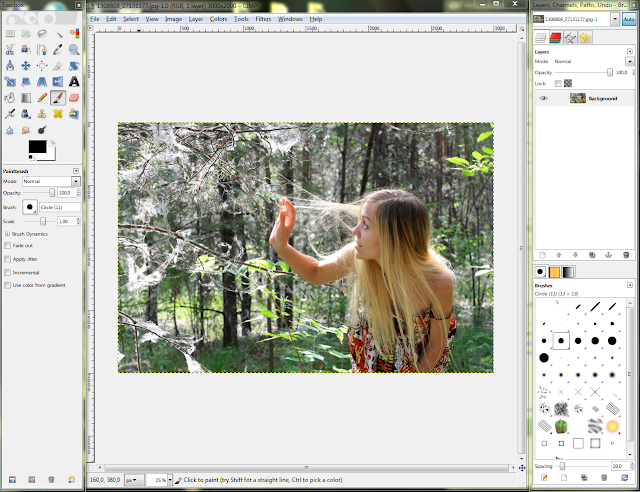





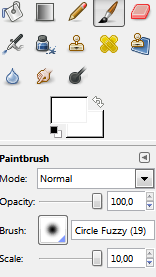



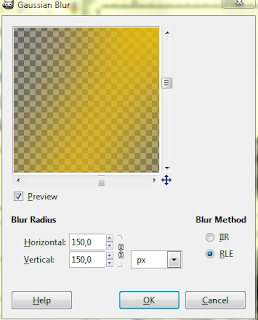
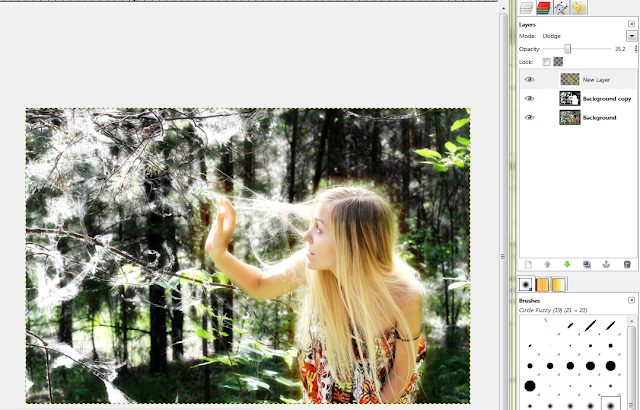


No comments:
Post a Comment