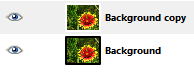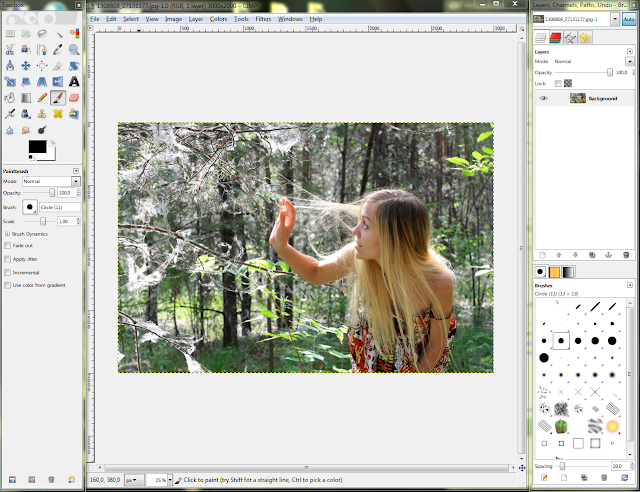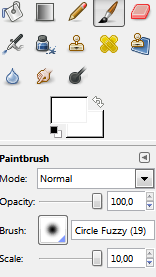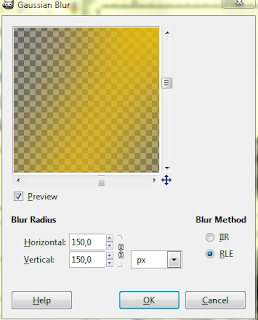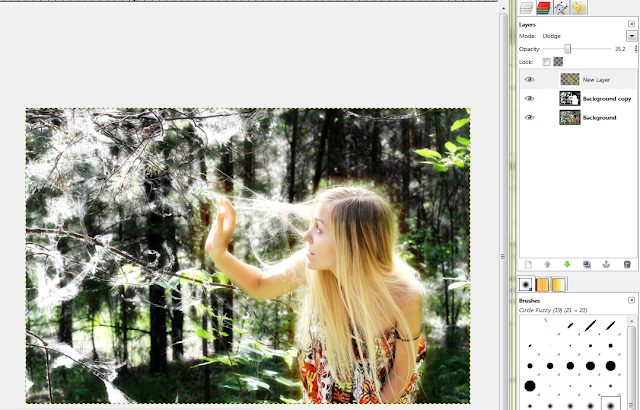A quick tutorial showing how to achieve cross processing with GIMP
This effect can be used to gracefully increase the contrast of a photograph, giving the shades a blue tone and making the bright parts yellowish. Let's start!
Here's a description of the effect on Wikipedia:
"Cross processing (sometimes abbreviated to Xpro) is the procedure of deliberately processing photographic film in a chemical solution intended for a different type of film. The effect was discovered independently by many different photographers often by mistake in the days of C-22 and E-4. The process is seen most often in fashion advertising and band photography, and in more recent years has become associated with the Lo-fi photography movement"
First of all, load your image in GIMP. I used a photo downloaded from http://www.sxc.hu, a free stock-images site. Credit goes to "aljabak" for the image.
Now go to Colors>Curves, and switch to the red channel. Make an adjustment curve like in the image( basically an 'S' curve with the top-most point moved a bit to the left.
Switch to the blue channel and make an adjustment curve like in the image( this will make the shadows look blueish).
If the image requires it, you can increase the contrast, but only by a little, else it will look to harsh.
Now add a new layer and fill it with a pleasant yellow(not too bright, but not too dark either). I used R255 G204 B0.Switch the mode to overlay and reduce the opacity to somewhere in between 10% and 20%. I used 15%
The final image looks like this:
And here's 2 more examples:
I hope you enjoyed this quick tutorial! Have fun!