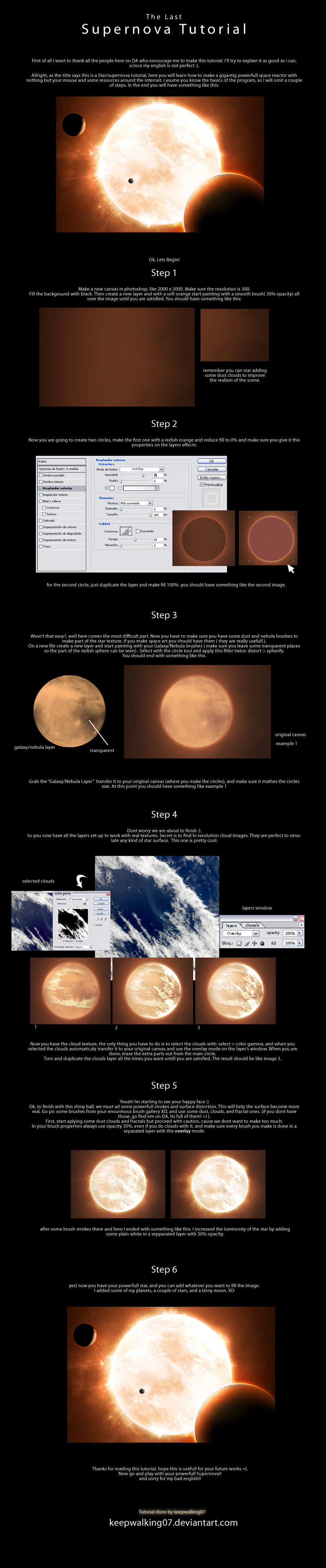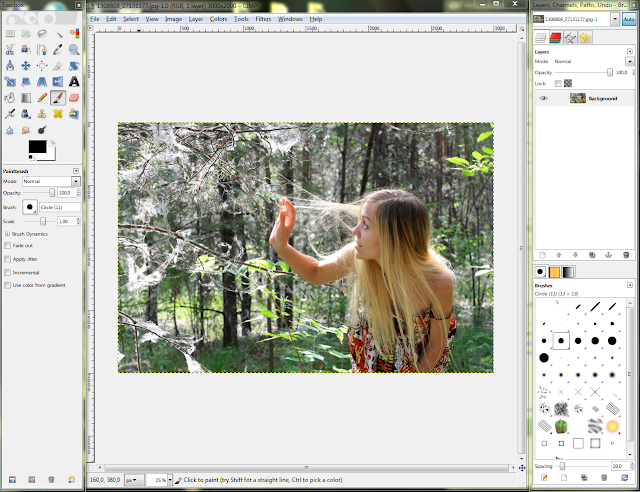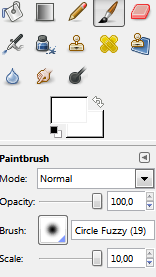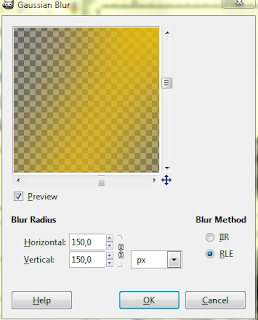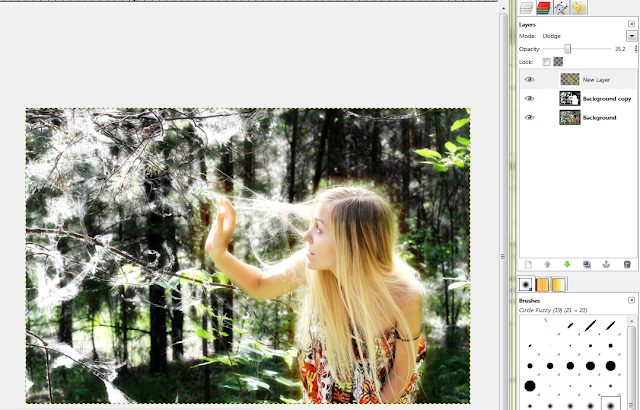I found a bunch of really awesome tutorials on how to make planets in Photoshop. I think some of these can be applied in Gimp too, and I will try some of them later, probably posting some of the results here.
The problem with Gimp is that it doesn't have an advanced layer blending options like Photoshop does. For example, you have to rely on a filters to apply shadows, which is destructive editing. In photoshop, you can adjust or turn off the shadow anytime!
Most of the tutorials use a texture, but I've seen some that make use of the filters to generate a planet-looking surface.
Here's the first one. It should be enough to guide you, it's universal and with some creativity you can extend the notions learned to create even more awesome images ( right-click and then select "View Image" to view it fullsize):
This tutorial was created by Dinyctis, on deviantArt.
Another tutorial by the same author is about making planetary rings to spice up your planets.
This is a video tutorial on the same subject, yet this time the outcome looks like a space movie poster:
Make a realistic Star Field! Although, I doubt they looks like this in reality... you can check Hubble Ultra Deep Field for a comparison :).
Create a meteor impact with a planet.
And finally, create an absolutely goergeous looking SuperNova:
Tutorial link.
These should be enough to make a you a space artist! Happy editing ;).
Showing posts with label technique. Show all posts
Showing posts with label technique. Show all posts
Sunday, February 24, 2013
Sunday, August 14, 2011
Cross Processing in GIMP
A quick tutorial showing how to achieve cross processing with GIMP
This effect can be used to gracefully increase the contrast of a photograph, giving the shades a blue tone and making the bright parts yellowish. Let's start!
Here's a description of the effect on Wikipedia:
"Cross processing (sometimes abbreviated to Xpro) is the procedure of deliberately processing photographic film in a chemical solution intended for a different type of film. The effect was discovered independently by many different photographers often by mistake in the days of C-22 and E-4. The process is seen most often in fashion advertising and band photography, and in more recent years has become associated with the Lo-fi photography movement"
First of all, load your image in GIMP. I used a photo downloaded from http://www.sxc.hu, a free stock-images site. Credit goes to "aljabak" for the image.
Now go to Colors>Curves, and switch to the red channel. Make an adjustment curve like in the image( basically an 'S' curve with the top-most point moved a bit to the left.
Switch to the blue channel and make an adjustment curve like in the image( this will make the shadows look blueish).
If the image requires it, you can increase the contrast, but only by a little, else it will look to harsh.
Now add a new layer and fill it with a pleasant yellow(not too bright, but not too dark either). I used R255 G204 B0.Switch the mode to overlay and reduce the opacity to somewhere in between 10% and 20%. I used 15%
The final image looks like this:
And here's 2 more examples:
I hope you enjoyed this quick tutorial! Have fun!
Monday, August 8, 2011
Make that subject shine!
Do you wonder sometimes about emphasizing a bit the atmosphere of a picture, and make the subject look a bit more "angelic"?
I'll teach you how to do that in this tutorial, using GIMP.
Choose a picture with somebody you want to modify. Take notice that this technique doesn't work well on all pictures. For the picture, I've chosen one that I downloaded from http://www.sxc.hu,
a free stock images site.
Duplicate the layer, and then desaturate it(Colors>Desaturate).
We'll have to increase a bit the contrast, so adjust the color levels to do so(Colors>Levels).
Now apply some Gaussian Blur (Filters>Blur>Gaussian Blur). A value of 65 seemed to work fine on this particular photo.
Because the blurring decreases a bit the contrast, we'll have to amplify it a bit more again. It's not compulsory to use the Levels tool, you can adjust the contrast with Color Curves as well.
Next, set this layer mode to Overlay.
...and then start carefully painting on the blurred layer to "reveal" our subject even more.
Make a new layer(Layer>New Layer), take your soft brush again, but this time change the color to something gold-like.
Draw an outline on your subject.
Set this layer mode to Dodge, and reduce the Opacity to 35%.
We can now make the final adjustments to the color of this image. There are 2 ways to do this. The faster is to just Colorize the desaturated overlay layer.
But in my opinion it's more convenient to select the first layer, and change the colors using Color Curves.
This is the final image:
Have a nice day!
I'll teach you how to do that in this tutorial, using GIMP.
Choose a picture with somebody you want to modify. Take notice that this technique doesn't work well on all pictures. For the picture, I've chosen one that I downloaded from http://www.sxc.hu,
a free stock images site.
Duplicate the layer, and then desaturate it(Colors>Desaturate).
We'll have to increase a bit the contrast, so adjust the color levels to do so(Colors>Levels).
Now apply some Gaussian Blur (Filters>Blur>Gaussian Blur). A value of 65 seemed to work fine on this particular photo.
Because the blurring decreases a bit the contrast, we'll have to amplify it a bit more again. It's not compulsory to use the Levels tool, you can adjust the contrast with Color Curves as well.
Next, set this layer mode to Overlay.
Select a white soft brush, turn the scale up to 10.....
...and then start carefully painting on the blurred layer to "reveal" our subject even more.
Make a new layer(Layer>New Layer), take your soft brush again, but this time change the color to something gold-like.
Draw an outline on your subject.
Now apply some Gaussian Blur to this layer. Pick a high value. In my case, I picked 150.
We can now make the final adjustments to the color of this image. There are 2 ways to do this. The faster is to just Colorize the desaturated overlay layer.
But in my opinion it's more convenient to select the first layer, and change the colors using Color Curves.
This is the final image:
Have a nice day!
Subscribe to:
Posts (Atom)